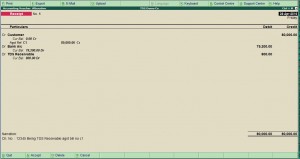TDS in Tally ERP 9
TDS in Tally ERP 9
How to account TDS deducted by your customer
When we raise an invoice to our client, on which our client is requires to deduct TDS and pays the balance amount to us. The amount so deducted by our client, he is liable to pay it to the Income Tax department within first week of next month, hence its a receivable for us which we have to claim from the Income Tax Department and not from our client.
Now, we will see how to handle this situation in Accounts and Tally ERP 9 ?
Suppose we  have issue a bill of Rs. 80000 on which Customer deducted TDS of Rs. 800 and pays you Rs. 79200 back to us. Then the entry in your books will be as under :
| Particulars | Amount |
| Dr. Bank Account | Rs. 79200 |
| Dr. TDS Receivable Account | Rs. 800 |
| Cr. Customer | Rs. 80000 |
( This ledger should be open under the Group Loans & Advances (Asset))
The result will be that your customer a/c will be settled off and the TDS amount will be shown as receivable in the Balance sheet which we have to claim from the Income Tax department. We will get Form No. 16A From our client in this regard in support of our claim.
How to apply Lower Deduction TDS Rates for certain supplier
How to use lower deduction TDS rates for certain suppliers
By virtue of Section 197/197A an assesses can get a certificate of lower deduction from the ITO.
Such certificate will include your TAN number, Assesses PAN Number, Period of applicability, approx. billing amount to you during the period and the % of TDS by which you should deduct TDS on the same.
Let’s assume one of your supplier presents you such a certificate of lower deduction of tds at a rate of 6%, then you must deduct the same as per the certificate produced to you.
Let’s learn how to manage the same in Tally.ERP 9. Once you make the settings as per below then whenever you book the invoice of such supplier then TDS will be calculated and deducted from the bill automatically at the rates specified as per the lower Deduction certificate
- Go to related supplier’s ledger who produced you the lower deduction certification
- (Note : Enable “Allow ADVANCED entries in TDS Master†form F12 configuration)
- Enable “ Is TDS Deductable�
- Deductee Type : select deductee type from the list
- Use Advanced TDS Entries : Set to “Yesâ€
- You will find a pop up as per below
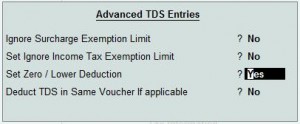
- Enable “ Set Zero/Lower Deductionâ€Â to “Yesâ€
- You will find below screen
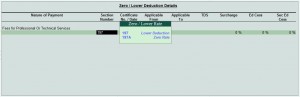
- Select the Nature of payment applicable from the pop up window list
- Set section number (it will be shown in the lower deduction certificate
- Mention necessary details and save it.
If you are not aware of TDS features in tally then you should referTDS help file for further reference