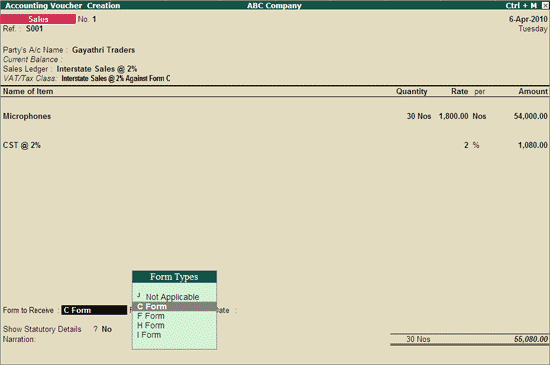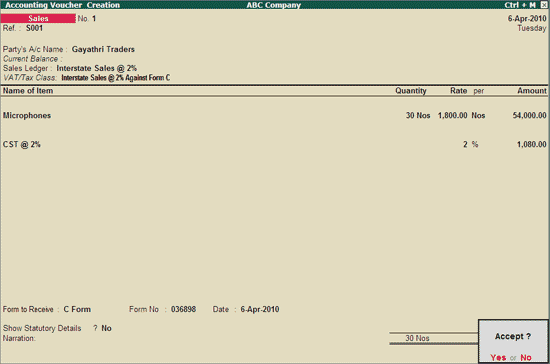– (323 MB) (Release 1.1, build 189)
– (8.63 MB) (Release 1.1, build 189)
– (16.2 MB) (Release 1.1, build 189)
– (16.4 MB) (Release 1.1, build 189)
– (14.5 MB) (Release 1.1, build 189)
– (15.5 MB) (Release 1.1, build 189)
-Â (17.3 MB) (Release 1.1, build 189)
-Â (13.4 MB) (Release 1.1, build 189)
– (24.1 MB) (Release 1.1, build 189)
-Â (17.9 MB) (Release 1.1, build 189)
-Â (12.5 MB) (Release 1.1, build 189)
-Â (15.0 MB) (Release 1.1, build 189)
-Â (15.5 MB) (Release 1.1, build 189)
-Â (10.8 MB) (Release 1.1, build 189)
-Â (16.3 MB) (Release 1.1, build 189)
-Â (18.6 MB) (Release 1.1, build 189)
-Â (9.84 MB) (Release 1.1, build 189)
-Â (19.5 MB) (Release 1.1, build 189)
-Â (23.9 MB) (Release 1.1, build 189)
-Â (24.8 MB) (Release 1.1, build 189)
-Â (24.1 MB) (Release 1.1, build 189)
-Â (24.7 MB) (Release 1.1, build 189)
-Â (23.2 MB) (Release 1.1, build 189)
-Â (17.8 MB) (Release 1.1, build 189)
-Â (26.1 MB) (Release 1.1, build 189)
-Â (22.3 MB) (Release 1.1, build 189)
-Â (18.3 MB) (Release 1.1, build 189)
-Â (14.6 MB) (Release 1.1, build 189)
-Â (18.3 MB) (Release 1.1, build 189)
-Â (18.3 MB) (Release 1.1, build 189)