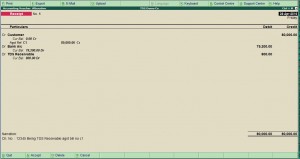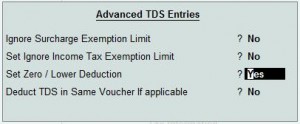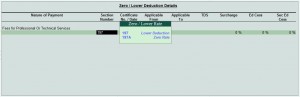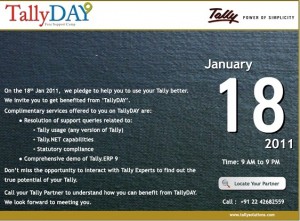When we raise an invoice to our client, on which our client is requires to deduct TDS and pays the balance amount to us. The amount so deducted by our client, he is liable to pay it to the Income Tax department within first week of next month, hence its a receivable for us which we have to claim from the Income Tax Department and not from our client.
Now, we will see how to handle this situation in Accounts and Tally ERP 9 ?
Suppose we  have issue a bill of Rs. 80000 on which Customer deducted TDS of Rs. 800 and pays you Rs. 79200 back to us. Then the entry in your books will be as under :
| Particulars | Amount |
| Dr. Bank Account | Rs. 79200 |
| Dr. TDS Receivable Account | Rs. 800 |
| Cr. Customer | Rs. 80000 |
( This ledger should be open under the Group Loans & Advances (Asset))
The result will be that your customer a/c will be settled off and the TDS amount will be shown as receivable in the Balance sheet which we have to claim from the Income Tax department. We will get Form No. 16A From our client in this regard in support of our claim.