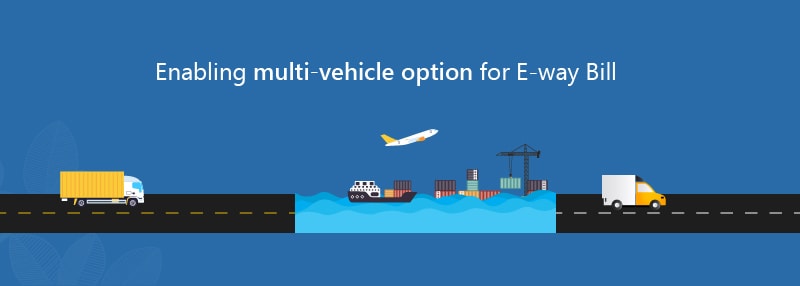With Delhi going live with the e-way bill on 16th June, the entire country has now moved into the era of the e-way bill, both at inter-State as well as intra-State levels. With no major glitches having been reported across the country, the implementation can be called a success, with lakhs of businesses using the e-way bill portal to generate e-way bills day in and day out.
In the meanwhile, the government and the GST Council have been working to simplify the e-way bill experience for businesses. One of the problems that came to its notice was that there was no provision for a single e-way bill for multiple vehicles. Such a scenario is true especially in two cases:
- The original consignment is a huge one and is transported initially from the origin to the point of trans-shipment via rail or via a big vehicle. But for transporting from the point of trans-shipment to the destination, a similar sized vehicle is not available
- The original consignment is reasonably sized, but the destination is in a hilly area where a big vehicle, although present, cannot be used for delivery of that consignment
In both these cases, the consignment is being split into parts during the second leg of the trans-shipment and then transported to the destination across multiple smaller vehicles. This meant that businesses needed to generate multiple e-way bills for the same consignment, one for each vehicle that was being used for the shipment, which meant loss of time and energy.
In order to solve this problem, the portal has now provided a multi-vehicle option in the e-way bill, i.e. you can now have a single e-way bill for multiple consignments, being transported across multiple vehicles.
Let us understand how you can generate the same on the e-way bill portal.
How to generate a single e-way bill for multiple vehicles?
The following are the steps to be followed:
- Generate the e-way bill with source and destination as per the document or the invoice
- Complete the movement of the consignment from the origin to the point of trans-shipment
- Navigate to the e-way bill portal, select the ‘Change to Multi-vehicle’ option, and update the particular e-way bill for multiple movement, wherein, you specify the total quantity of the consignment and also, the starting point and ending point of the route, where you have the requirement of single e-way bill for multiple vehicles
- Update ‘Part-B’ of the e-way bill, with the vehicle number, quantity loaded etc., once the consignment has been split, and loaded on to the smaller vehicles
- Initiate movement of the consignments
Let us see, how do we execute the steps to enable the provisions of single e-way bill for multiple consignments via multiple vehicles, on the e-way bill portal.
Enabling multi-vehicle option for an e-way bill
As discussed above, the first step is to select the ‘Change to Multi-vehicle’ option from the main menu of the e-way bill portal. On doing so, a screen will open where you need to punch in the e-way bill number, for which you want to enable the multiple vehicle option under e-way bill.

- Enter E-way Bill No – Punch in the e-way bill number here, for which you want to enable the option of single e-way bill for multiple vehicles. On doing so, the EWB details will show up
- Do you wish to move the goods in Multiple vehicles – Set as Yes. This will open up some fields under the Multiple Vehicle Movement Details section
- Mode of Transport – Select Road / Rail / Air / Ship
- From Place* – Specify the origin
- To Place* – Specify the destination
- Total Quantity* – Specify the total quantity of the original consignment
- Unit* – Specify the unit of measurement for the quantity specified
- Reason* – Specify the reason to go for multi-vehicle option
- Remarks* – Any additional remarks
Following these steps will complete the generation of e-way bill for multiple conveyance via multi-vehicle for the specified e-way bill.
Updating multiple vehicle details
Once the option is enabled, you will need to update the e-way bill when multiple vehicle details, whenever any part of the consignment is ready to be moved. Once the first part of the consignment has been loaded onto the first vehicle, and ready to be moved, you can revisit the e-way bill portal and select the ‘Update Vehicle’ option, and feed in the e-way bill number. On doing so, a ‘Multiple Vehicle Updations’ screen will be opened.

If you notice, the groups that are available for selection are in the format “From Place – To Place, Quantity Unitâ€, as per what you have specified for that e-way bill previously. In the example shown above, some goods whose total quantity is 1000 Tons is being transported from one place to another.
Once you select the group, Part-B of the e-way bill will open up for you to feed in the vehicle details:

- Mode of Transport – Select Road / Rail / Air / Ship
- Vehicle No* – Specify the vehicle number in the correct format
- Place of Change* – Specify the place
- Reason* – Specify the reason for change of vehicle
- Transporter Doc. No. & Date – Specify the document no. if any and date of such a document
- Quantity in Vehicle* – Quantity being transported in this part of the consignment. In the example above, the first part of the consignment, transported by the first vehicle is carrying 200 Tons, which means there is still 800 Tons to be accounted for.
This will be repeated multiple times, till all the parts of the consignment have been dispatched across multiple vehicles, resulting in a single e-way bill for multiple consignments.
The print of such an e-way bill will look as follows:
Part A of multi-vehicle e-way bill

Please note that the field ‘Valid Until’, contains the phrase ‘Multi Vehicle’, indicating that this is a multi-vehicle e-way bill.
Part B of multi-vehicle e-way bill

The details of all the vehicles involved in this consignment will be mentioned here, along with details of origin, destination and quantity being carried.