Splitting Company Data after finalization of accounts.
Introduction
Tally’s flexible period-less accounting permits the entry of data for any number of years. This feature has tremendous benefits. The presence of voluminous old data creates unnecessary load on the system.
Splitting a financial year enables you to retain most of the benefits while overcoming this system overhead.
When you split the data, two things happen:-
1. New companies are created for the respective split periods.
2. The entire data is retained in the original company.
How to Split Company Data :
I. For Tally.ERP 9 Release 2.1 and Lower Releases (including Tally 9)
Pre-split activities
Before you split the data, ensure that:
- All adjustment forex gains/losses have been fully adjusted using Journal entries. Verify that the item “Unadjusted Forex Gains/Loss” does not appear in the balance sheet
- There are no pending purchase bills/sales bills. Check the profit and loss account and inventory statements for pending purchase/sales bills. You may account them to the respective party accounts or to the respective “bills pending†accounts.
- Ensure that all the Bank Vouchers are reconciled from Bank Reconciliation statement.
- Ensure that a Backup of the data has been taken
Procedure to Split the Financial Years
- Go to Gateway of Tally, Select Alt+F3: Cmp Info.
- Select Split Company Data.
- Select the Company whose data is to be split.
- Tally recommends the split from date based on the existing data. It is recommended that the Split Point is set as the beginning of the latest financial year, though Tally permits any date as the split point.
- Splits occur in sets of two periods. Hence, start with the latest. For example, you need to split a company’s four years data (1-4-2008 to 31-03-2012) into four separate “companiesâ€, each with a particular financial year. Select the beginning of the latest financial year first (1-04-2011).
- On confirming the periods, two new companies will be created – one with data from 1-4-2008 to 31-03-2011, i.e., for three years, and the other for the period 1-4-2011 to 31-03-2012.
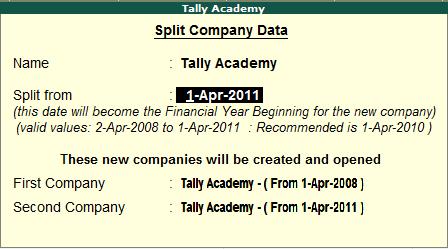
The historical data, for one or more financial years, will be preserved as a single company, and the current financial year, will be preserved as another company. Normally there is no reason or benefit to split the earlier years again into separate companies. If you wish to do so, repeat the steps mentioned above for the earlier period (1-4-2008 to 31-03-2009, 1-4-2009 to 31-03-2010 & 1-4-2010 to 31-3-2011).
All the companies are full companies in their own right. Data can be entered, displayed and altered. Please print the key financial reports (Trial Balance, Balance Sheet, Profit & Loss, and Stock Summary etc.) for each company for the relevant periods and compare them for accuracy.
Once you are satisfied that you have a successful split, it is advisable to take a backup of the original company and permanently delete its data from the hard-disk. This will prevent any accidental entry of fresh data into the old database.
To delete a company, press Alt+F3 at the Gateway of Tally, select a company to Alter it, and at the point where you can modify the Company Information, press Alt+D.
You will also need to alter the names of the two freshly created companies as per your requirement.
II. For Tally.ERP 9 Release 3.0 and Above
Pre-split activities
Before you split the data, ensure that:
- Verify Company Data Utility: Verify Company Data is a built-in utility which detects the possible error that occurs on data verification and provides the respective reason for the error detected. Further, it prompts the user to rectify the listed error with possible solution so that the same errors do not reoccur in future. The user has a choice to resolve these errors manually or by using the helper available.
- All adjustment forex gains/losses have been fully adjusted using Journal entries. Verify that the item “Unadjusted Forex Gains/Loss” does not appear in the balance sheet
- There are no pending purchase bills/sales bills. Check the profit and loss account and inventory statements for pending purchase/sales bills. You may account them to the respective party accounts or to the respective “bills pending” accounts.
- Ensure that a Backup of the data has been taken
Verify Company Data
To start the data verification process before splitting the data:
- Go to Gateway of Tally > F3: Cmp Info. > Split Company Data > Verify Company Data
- Select the required company
- Press enter to view the Possible Errors screen.

The Possible Errors screen is displayed as shown

Possible Error screen display the Errors, Reason for the Error
Procedure to Split the Financial Years
- Go to Gateway of Tally, Select Alt+F3: Cmp Info.
- Select Split Company Data.
- Select the Company whose data is to be split.
- Tally recommends the split-off date based on the existing data. It is recommended that the Split Point is set as the beginning of the latest financial year, though Tally permits any date as the split point.
- Splits occur in sets of two periods. Hence, start with the latest. For example, you need to split a company’s four years data (1-4-2009 to 31-03-2012) into four separate “companies”, each with a particular financial year. Select the beginning of the latest financial year first (1-04-2011).
- On confirming the periods, two new companies will be created – one with data from 1-4-2008 to 31-03-2011, i.e., for three years, and the other for the period 1-4-2011 to 31-03-2012.
The Split Company Data screen displays as shown:
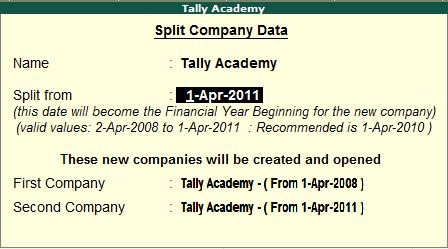
The historical data, for one or more financial years, will be preserved as a single company, and the current financial year, will be preserved as another company. Normally there is no reason or benefit to split the earlier years again into separate companies. If you wish to do so, repeat the steps mentioned above for the earlier period (1-4-2008 to 31-03-2009, 1-4-2009 to 31-3-2010 & 1-4-2010 to 31-03-2011).
All the companies are full companies in their own right. Data can be entered, displayed and altered. Please print the key financial reports (Trial Balance, Balance Sheet, Profit & Loss, and Stock Summary etc.) for each company for the relevant periods and compare them for accuracy.
Once you are satisfied that you have a successful split, it is advisable to take a backup of the original company and permanently delete its data from the hard-disk. This will prevent any accidental entry of fresh data into the old database.
To delete a company, press Alt+F3 at the Gateway of Tally, select a company to Alter it, and at the point where you can modify the Company Information, press Alt+D.
You will also need to alter the names of the two freshly created companies as per your requirement.
220 comments on “Split Company Data”
Comment navigation
HI, I am using Tally 9.1 and unable to split data due to error popup – Software exception c0000005, contact your Tally solution. Tried with rewriting data and after changing the tally file too..
But still Split data is populating the same error
Could anyone help me to resolve the issue…!
Thanks in advance
Nagendra
9964262771
HOW DID I RESOLVE THE ISSUE OF SPLITING DATA THERE IS A ERROR FOUND ‘Incorrect due date for Bill’3’ is shown .so,please reply
SIR,
AT THE TIME OF SPLIT TALLY DATA SHOWING ERROR VOUCHER NUMBER ‘1’ ALREADY EXISTS.
KINDLY PROVIDE SOLUTION FOR THAT.
When splitting data…error shown “Referred voucher(s) not available” Please help
When splitting data…error shown “referred voucher(s) not available
Please help
I Can’t split my tally data when i put from 1 april 2017 to 31 march 2018 its not responding me
then i put 2 april its responding
but i check on 1st april having many entries
help to solve this issue
I get the comment “Supplementary Voucher not available” when I try to split a company. Saw the relevant voucher as shown in Tally.spl folder but unable to find out the problem. Further the split takes a very long time even in the latest tally. While doing verification it shows no error. But when splitting it shows “supplementary voucher not available”. Kindly advise as to how to solve this.
HOW DID I RESOLVE THE ISSUE OF SPLITING DATA THERE IS A ERROR FOUND ‘Incorrect due date for Bill’16’ is shown .so,please reply
HOW DID I RESOLVE THE ISSUE OF SPLITING DATA THERE IS main screen i.e. Gate way of Tally > Alt F3 Comp Info > Split Company Data
But not showing the option in verifying error so plz tell me and give soluation
I tried to split Company but i am getting error as Indian Currency does not exits. Please solve my problem
please help i could not split data repeatedly error message ARTIFICIAL JUDICIAL PERSON DOES NOT EXIST
comes ,pls help me sort out the problem. before split i have verified the data shows no error found.
Pls help.
I would like to split company, but split option are not available in company info.
kindly guide how to resolve this type of issue.
Splitting our Company Data, errors are there. “proper ref name not given” Please sir give me solution.
While splitting…i am getting error!! “Multi currency not active..” how to fix this??? Please reply…my number 7879277774, email- aman_saraiya@yahoo.com
Error ! Message while splitting the company in Tally ERP9
“The Godown ……………. (Name of godown)” does not allow storage!
Sir,
While spiltting Co. Data an error displaying “Currency Drs – does not exist!†Iam using Tally erp9.
While spillting the company
Its error that proper Ref Name not given for card swap sale
Plz help
SIR,
AT THE TIME OF SPLIT TALLY DATA SHOWING ERROR VOUCHER NUMBER ‘362’ ALREADY EXISTS.
KINDLY PROVIDE SOLUTION FOR THAT.
SIR,
AT THE TIME OF SPLIT TALLY DATA SHOWING ERROR VOUCHER NUMBER ‘1’ ALREADY EXISTS.
KINDLY PROVIDE SOLUTION FOR THAT.
says:
SIR,
AT THE TIME OF SPLIT TALLY DATA SHOWING ERROR VOUCHER NUMBER ‘1’ ALREADY EXISTS.
KINDLY PROVIDE SOLUTION FOR THAT.
Comment navigation