If many items you sell have the same tax rate, specify the tax rate and other GST details in your sales ledger. Similarly, if the items you purchase have the same tax rates, update your purchase ledger.
If you sell items with multiple tax rates, you can still maintain a single sales ledger, and record all GST details at the stock item or stock item or stock group level. You can create a single purchase ledger similarly.
- Updating a Sales Ledger
- Updating a Purchase Ledger
Updating a Sales Ledger
To update a sales ledger
1.    Go to Gateway of Tally > Accounts Info. > Ledgers > Alter > select the sales ledger.

2.    Is GST Applicable – Applicable.
3.    Set/alter GST Details – Yes, specify the details in the GST Details screen, and save. Alternatively, you can use a classification to use the tax details defined in the classification.
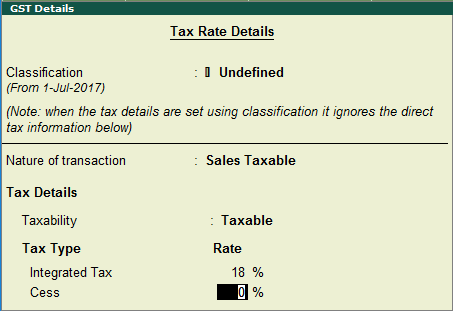
To view the history of tax rate changes, press Alt + L.
To specify further GST-related details, click F12: Configure.
4.    Select the Type of supply. By default the type of supply is set to Goods.
5.    Press Ctrl + A to save.
Updating a Purchase Ledger
To create a purchase ledger
â—Â Â Â Â Â Follow the steps used for updating the sales ledger, with the nature of transaction and rates for purchase.
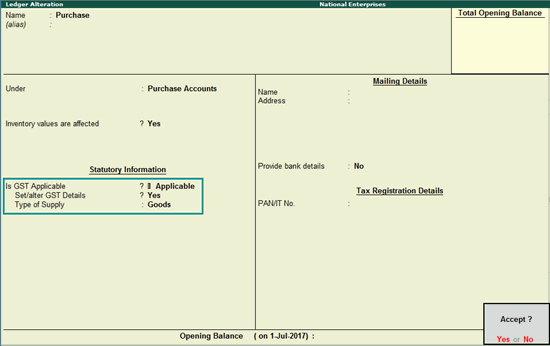
While recording a sale or purchase transaction, you can select the respective ledger.
One comment on “Updating Sales and Purchase Ledgers for GST Compliance”